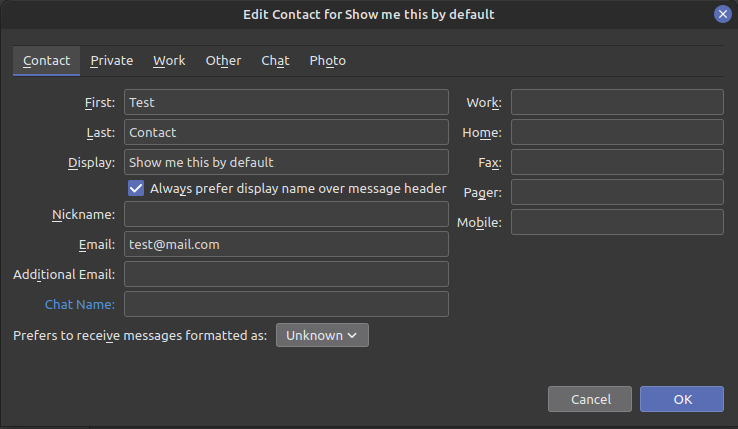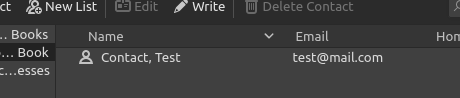I came across this very question from someone who recently asked me a free mail client recommendation.
This is possible however not an easy one to find, even with an internet search it took me sometimes to find the answer. This has triggered this short post for reference, hopefully it will help some of you as well. The demo contact, before and after pictures are further down. Let’s go!
- Click on the “sandwich menu” button, and then “Preferences“
- On the “Preferences” screen, search “Config Editor” using the search bar
- Click the button “Config Editor…” that will be displayed in the search result
- In the field “Search preference name“, type “mail.addr_book.lastnamefirst“
- Click the “pen” icon at the end of the line in the result
- Change the value to one of the value below depending on what you to see in the Address Book “Name” column:
- 0 : (default value) to display “Display Name” value from the contact data in the address book.
- 1 : to display “Last Name, First Name” values from the contact data in the address book.
- 2 : to display “First Name, Last Name” values from the contact data in the address book.
- Click the “Save” button to save this change and the result should be immediately visible.